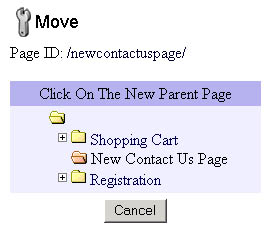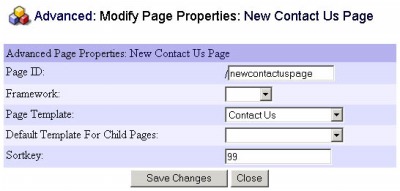261 Broad Street
Windsor, CT 06095
(860) 285-0172
support@invisiblegold.com
Your Website Should Be Easy to Edit
Windsor, CT 06095
(860) 285-0172
support@invisiblegold.com
Your Website Should Be Easy to Edit
Moving Pages
Note: You must be logged in and have rights to Edit the page to be moved and Create Children for the page it is to be moved under. Start by navigating to the page you want to move and click on the Move button. You should see a list of all pages on the site (as little yellow folders). The page to be moved will be an open red folder. Use the + and - boxes next to the folders to open and close them. Finish by clicking on the page you want to move this one to (under). Once you confirm the move, the page will be in its new location. Keep in mind that security is inherited from the new location. Any local rights given to this page or its children will be moved as well. Note: The Home Page, The Shopping Cart, and the Registration page cannot be moved. |
See Also:
| Online Documentation Home, Invisible Gold Quick Tour, Template Library, Users and Groups, Shopping Cart, Mailing Lists, Uploading Images, Traffic, Approvals, Banner Ads, Login/Logout, Email Newsletters, Advanced Button, Moving Pages, System View, Security, System Settings, Hosting Invisible Gold Powered Websites, Generate a PayPal Client ID, Terms, Useful HTML Guide, Private Client Areas |
Keywords:
| ID, Move, Security |