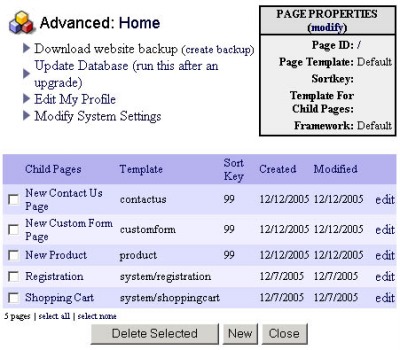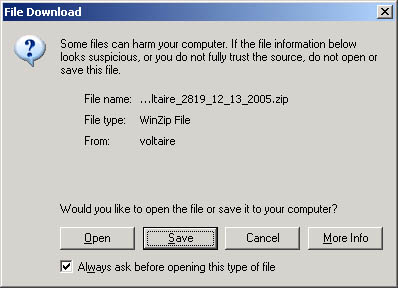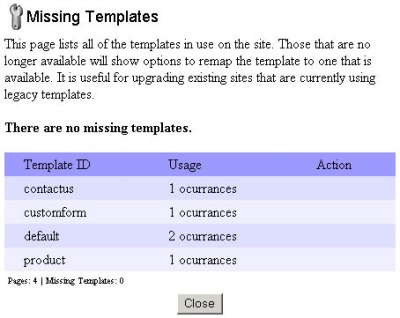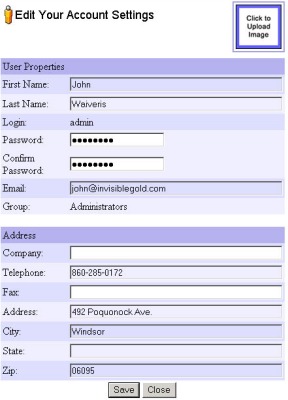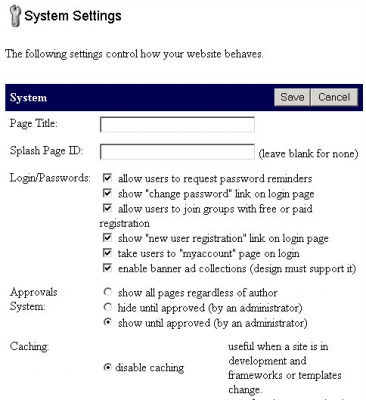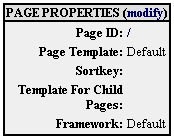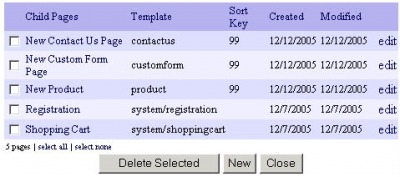261 Broad Street
Windsor, CT 06095
(860) 285-0172
support@invisiblegold.com
Your Website Should Be Easy to Edit
Windsor, CT 06095
(860) 285-0172
support@invisiblegold.com
Your Website Should Be Easy to Edit
System View
The page is divided into three main areas. In the top left are links to various System maintenance tasks such as downloading a backup, modifying your profile, and modifying the system settings. The top right corner shows information about the page you're on. Notice how it is almost identical to the information that you would find by clicking the Advanced button. The bottom area shows a list of the child pages under the current one we are looking at. |
Update Database
The Missing Template will display last with a list of all Templates in use on the site. Any that are found to be missing will have a drop down box with alternate templates to Remap them to. Make a selection for each and click the Remap Templates button at the bottom. |
Edit My Profile
However, since the User Adminstration system is only available in the Multi-User and Advanced Commerce templates, this is the only way to modify your email address on a lower version site. Make changes to your information and click Save at the bottom. Note: You can also upload an image. While this is possible in certain versions of Invisible Gold, it won't be directly used by any of the standard templates. |
Modify System Settings
Click Save when you are done. |
Page Properties
You can make changes to this information by clicking the Modify link at the top. This will take you to the Advanced page. |
| Reload Cached Pages There is one more option if Caching is turned on. The link "Reload Cached Pages" will automatically empty the cache. It may appear to be sluggish for a moment as visitors reload all of the images and pages off of the server's hard drive. This is a common link to push if you've recently uploaded Framework files to the server or worked with the Data files directly. Regular users shouldn't ever have to use this link. |
Page List
Each Child Page lists its name, the template it is using, the User that saved it last, its Sortkey, and when it was Created and Last Saved. If the Approvals system is enabled, it will also show the last time it was Approved and whether it is awaiting approval. Links at the right allow you to edit or delete any Child Page. Buttons at the bottom allow you to delete Selected Pages, Create New Child Pages, Approve Selected Pages, or simply close the System view and return to the page. |
See Also:
| Online Documentation Home, Invisible Gold Quick Tour, Template Library, Users and Groups, Shopping Cart, Mailing Lists, Uploading Images, Traffic, Approvals, Banner Ads, Login/Logout, Email Newsletters, Advanced Button, Moving Pages, System View, Security, System Settings, Hosting Invisible Gold Powered Websites, Generate a PayPal Client ID, Terms, Useful HTML Guide, Private Client Areas |
Keywords:
| Backup, Template, Framework, Utilities, Sortkey, ID |