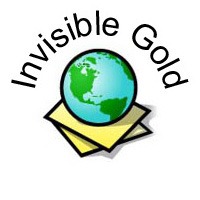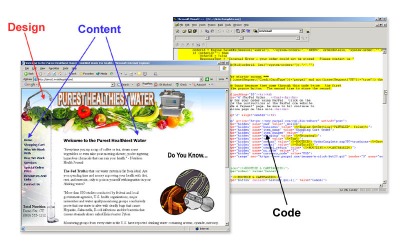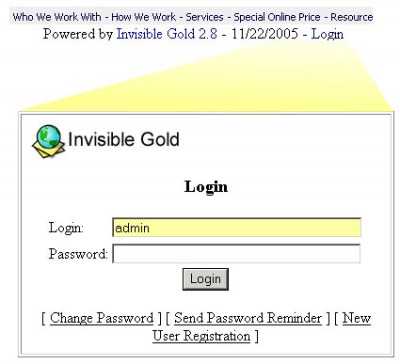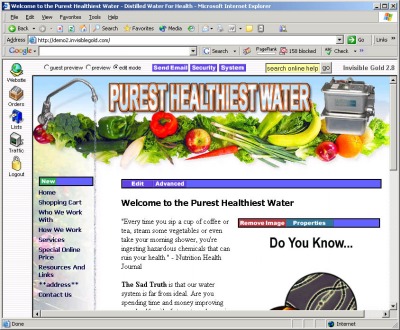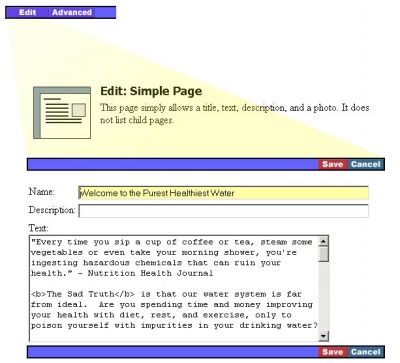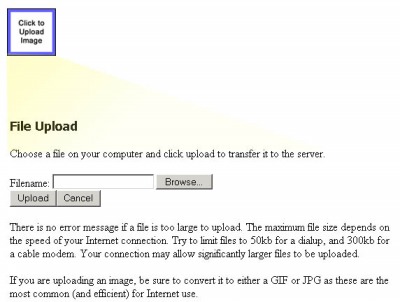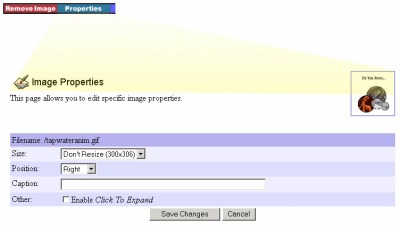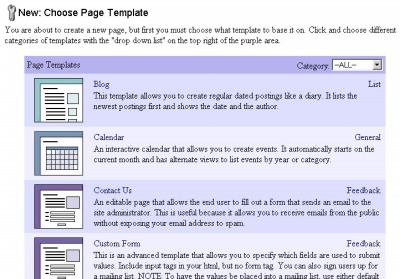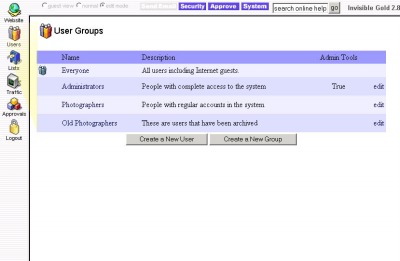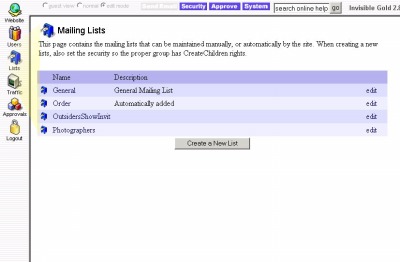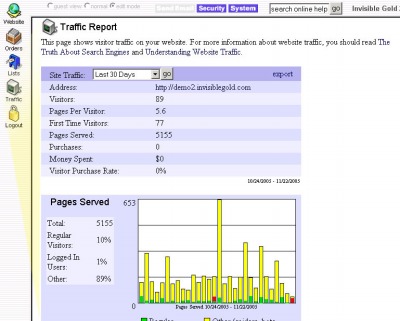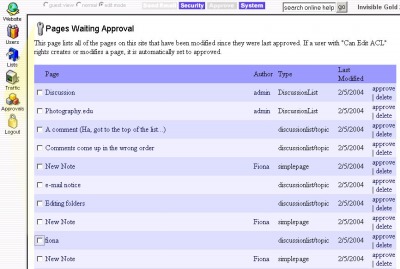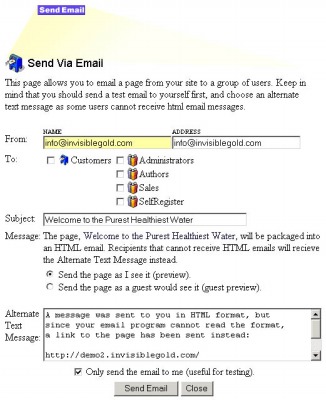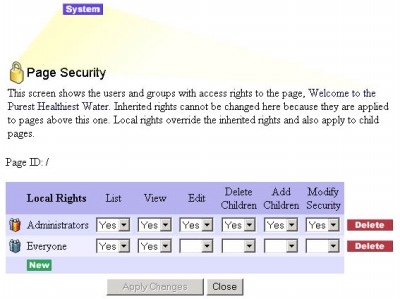261 Broad Street
Windsor, CT 06095
(860) 285-0172
support@invisiblegold.com
Your Website Should Be Easy to Edit
Windsor, CT 06095
(860) 285-0172
support@invisiblegold.com
Your Website Should Be Easy to Edit
Invisible Gold Quick Tour
Depending on the version, your Invisible Gold license includes pre-programmed features such as a shopping cart, email newsletter management, and multi-user functions like discussion boards and member directories. There are 5 levels of Invisible Gold to choose from: Basic, Newsletter, eCommerce, Multi-User, and Advanced Commerce. |
Login
This is the administration interface that lets you eit your website, manage your mailing lists, check traffic, etc. Click the logout button on the left to logout. |
Administration Interface
Notice the Guest Preview, Preview, and Edit buttons at the top. These allow you to preview the site without logging out. There are five different levels of Invisible Gold. You'll only see buttons for the features available with the level of Invisible Gold you have installed. |
| Icons Website - links to the last page you viewed or the home of your website. Lists - displays a list of your mailing lists. These can be gathered from visitors or imported from other programs. Available in all levels of Invisible Gold. Traffic - displays statistics about visitors to the site. Available in all levels of Invisible Gold. Help - displays help documentation found on the www.invisiblegold.com website. Available in all levels of Invisible Gold. Logout - logs out your user account when you are done making edits. Available in all levels of Invisible Gold. Orders - displays a list of orders that have been placed by visitors. Available only in Commerce and Advanced Commerce levels of Inviisble Gold. Users - accesses the user administrator system. Available only in Multi-User and Advanced Commerce levels of Inviisble Gold. Approvals - displays a list of pages that were contributed by users that don't have administrator access. Available only in Multi-User and Advanced Commerce levels of Inviisble Gold (and depends on an optional setting in the System menu). Banner Ads - displays the ad management system. Available only in the Advanced Commerce level of Inviisble Gold. |
Editing text
Note that most pages allow you to use HTML tags in the text if you want. Use the Rich Edit template to get more of a "What You See Is What You Get" editor (like Microsoft Word). HTML tags include: <b>...</b> - Bold <i>...</i> - Italic <center>...</center> - Center |
Uploading Photos
Once on the page, you can click the properties button to change the position, size, caption, or ability to expand the image. Note: Invisible Gold automatically compresses images when uploaded, but it is best to reduce the size of the image first. Use a photo-editing program like Adobe Photoshop or one that came with your digital camera to make the file smaller in file size (under 300KB is best) and dimensions so your pages load quickly. |
Image Properties
Images that are resized in the "Properties" are compressed and turned into .jpg files. This makes the file load faster. However, if you want to use an animated GIF image, be sure to choose "Don't Resize" if you want it to continue to animate. |
Create a new page
Some websites have new buttons across the top, others have them in drop down menus, and others have them on the left side. This depends on your website, and something a graphic designer can help you with. |
Template Library
The page templates available to you depend on the level of Invisible Gold license on your site. For example, you can only use the Discussion List template if you have a Multi-User or Advanced Commerce Invisible Gold license. You can also have custom templates created which appear her in red. These offer unique options such as event signup forms, special layouts, and special functionality. Roughly 30% of Invisible Gold powered sites have some form of custom template created by their web designers. You will not see the template library if you are using an Invisible Gold "Starter" license. It is also possible to set the "Child Type" for a page if you want to create several pages in a row using the same template. (Click Advanced to see this option.) You might want to set a "Child Type" on a Newsletter page, for instance, so you don't have to choose the page template you want every time you click "new" to add a new issue. |
User administration
|
Mailing Lists
Click the General list to add email addresses manually or import them from a .csv file (most programs like Microsoft Outlook, Excel, and database programs can export a list to a .csv file.) Add a new mailing list by clicking the "Create a New List" button. |
Orders
Taking credit card orders requires secure hosting, a merchant account and a gateway like Authorize.net which can automatically deposit funds into your checking account. Other payment acceptance methods include PayPal and purchase orders. |
Traffic
|
Approvals
When you click the approvals icon, you'll see all items waiting for approval. Approve them one by one, all at once, or after clicking to view the each page. An "approve" button will appear at the top of any unapproved (and therefore, hidden) page. |
Email Newsletters
To send a page by email, click on the page, and click the Send Email button at the top of the page. You can then choose one or more User Groups and Mailing lists to send the email to. If an email address appears on multiple lists, it will only receive one email. Every email includes an unsubscribe link at the bottom that meets with the ICANN anti-spam law. To test the way an email will look before sending it, keep the checkbox checked for "Only send the email to me". When you want to send the email to a list, uncheck that box before clicking "Send Email". |
Security
Create hidden pages that only you can see by creating the page to be hidden, clicking the Security button at top, clicking "New", choosing "Everyone" and changing the rights to "no". Apply changes. |
See Also:
| Online Documentation Home, Invisible Gold Quick Tour, Template Library, Users and Groups, Shopping Cart, Mailing Lists, Uploading Images, Traffic, Approvals, Banner Ads, Login/Logout, Email Newsletters, Advanced Button, Moving Pages, System View, Security, System Settings, Hosting Invisible Gold Powered Websites, Generate a PayPal Client ID, Terms, Useful HTML Guide, Private Client Areas |
Keywords:
| Templates, Frameworks, Users, HTML, Login |