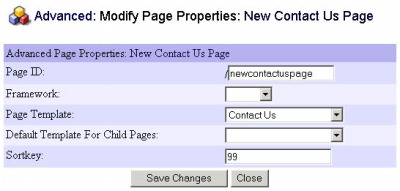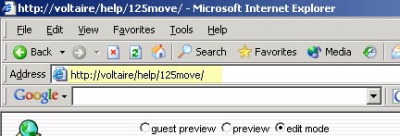261 Broad Street
Windsor, CT 06095
(860) 285-0172
support@invisiblegold.com
Your Website Should Be Easy to Edit
Windsor, CT 06095
(860) 285-0172
support@invisiblegold.com
Your Website Should Be Easy to Edit
Advanced Button
Note: Making changes to some of these settings can have unexpected results. Some websites require specific Page IDs to work. You can also lose data if you change from certain Page Templates (most likely custom ones) to others. |
| Framework Every website has one or more Frameworks. This is a "Look" or "Design" created in HTML by your website designer. Every page in your site can use a specific Framework, or simply inherit the one chosen by its parent page. (It's a good idea to simply leave this field blank so it automatically inherits the framework.) Note: For more information about creating Frameworks, see the Authoring Sites section. Note: If the homepage doesn't specify any Framework, then one called Default will be used. If there is no Default framework, then a blank system Framework (light purple and light blue) will be used instead. |
| Page Template The Page Template defines what page template will be used. For example, when you click the green New button, you get to choose a page type based on the library of templates. This simply allows you to change from one type of template to another. Note: Be careful when changing from special templates. For example, if you change from a Product to a Default, and make changes, the page will discard any pricing information. If you change back to a Product, you will need to enter the Price and Shipping information again. However, most basic templates do not have special values that can be lost. This is must more common with Custom Templates that may be created for your site. |
| Child Template The Child Template is exactly the same as the Page Template except it determines what type of Template will be used when creating pages below this one. If you leave it blank, the New button will bring up the Choose Template page. If you give it a value, you can save a few button clicks, as every child page will skip the Choose Template page. This is also a great way of simplfying a website for novice users. |
Sortkey
Note: While it may be time consuming, this is the easiest way to set the order of child pages for a navigation bar. Note: Clicking on the System button will show the Sortkeys for all of the Child pages where they are editable. |
See Also:
| Online Documentation Home, Invisible Gold Quick Tour, Template Library, Users and Groups, Shopping Cart, Mailing Lists, Uploading Images, Traffic, Approvals, Banner Ads, Login/Logout, Email Newsletters, Advanced Button, Moving Pages, System View, Security, System Settings, Hosting Invisible Gold Powered Websites, Generate a PayPal Client ID, Terms, Useful HTML Guide, Private Client Areas |
Keywords:
| Templates, Frameworks, ID, Sortkey |