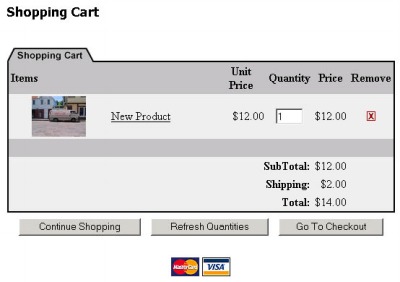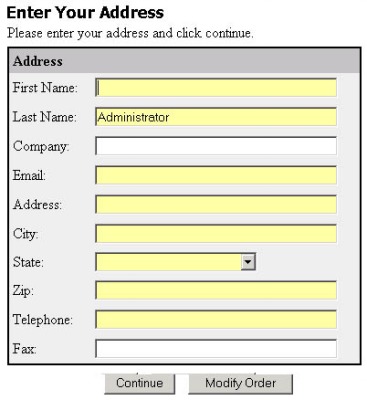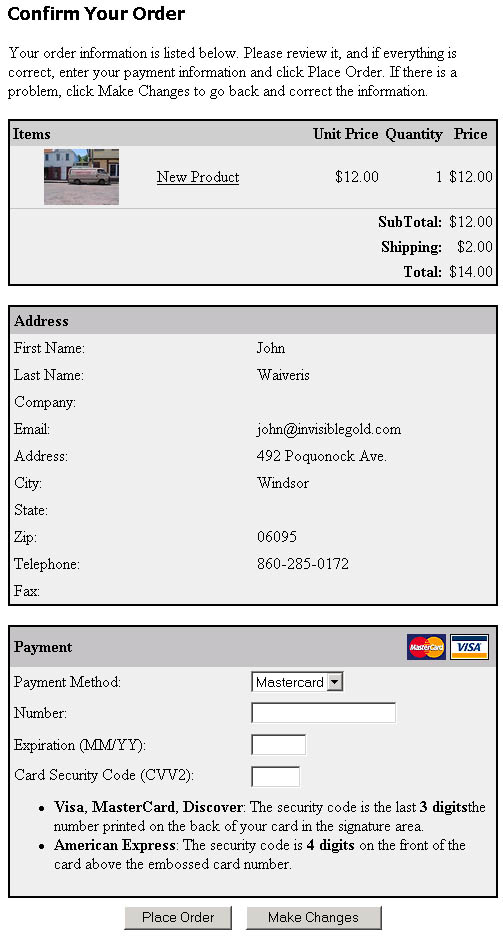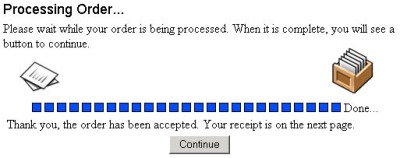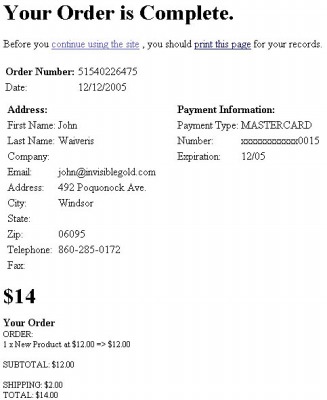261 Broad Street
Windsor, CT 06095
(860) 285-0172
support@invisiblegold.com
Your Website Should Be Easy to Edit
Windsor, CT 06095
(860) 285-0172
support@invisiblegold.com
Your Website Should Be Easy to Edit
Taking Orders
Create some Product pages using the product template. The Product Catalog and Gallery templates are a great way to organize products. Also, quite a few sites use Custom Templates that can add products to the Shopping Cart. (event registration forms, custom product types, books, etc.) Note: There are System Settings that need to be set before the cart can take orders. At the most basic, you need to set the email settings. You might use a separate email address for the person in charge of Orders. Note: You should also work with your Web designer to ensure that Secure Hosting is enabled if the site takes credit cards. Disabling FTP access will also help secure credit card orders. Visitors can add Products to the Cart then Continue Shopping, Change Quantities, or Go To Checkout. The Logos for available payment types (Credit Cards or Paypal) are listed below the cart along with the cart Terms. The Continue Shopping link can be set in the System Settings. Otherwise, it simply returns to the page they were last looking at. The "Refresh Quantities" button recalculates the cart value with new values entered into the Quantity box. A user can also click the Delete icon to remove any item from their cart. The "Go To Checkout" button takes them to the next step to enter their Address. |
Confirm Order Page
At the bottom, it lets the user choose one of the available payment options (Credit Cards, Paypal, or Purchase order) Note: You have to enable any payment option you want customers to be able to use. For example, you can choose individual credit cards, or just Paypal. You can also set whether this page requires the CVV2 code. This is the 3 or 4 digit code on the front or back of a credit card. This can lower your Merchant Account rate or lower risk of online fraud. Note: If the user changes the payment option to Paypal or Purchase order, the credit card number and expiration date fields will disappear. Note: This page will automatically verify credit card numbers to determine if they have a chance of being valid. You can use a fake Mastercard to verify your cart is taking orders properly. The number is 5424000000000015. Feel free to choose any valid expiration date and any CVV2 code. |
Processing Order Page
Note: There is a system setting for Batch processing will make the order processing page much quicker and will lower than risk of double orders or partially processed orders. PayPal orders will go through an extra step where it takes the customer to the PayPal site to log in and process the order. The order won't be committed until they return and click Continue. |
Receipt Page
The user is encouraged to print out the receipt (which will include the border from your website.) Note: Your web designer can create a custom Receipt page layout simply by creating a custom framework file called complete.htm in the chosen Framework directory. |
See Also:
| Online Documentation Home, Invisible Gold Quick Tour, Template Library, Users and Groups, Shopping Cart, Mailing Lists, Uploading Images, Traffic, Approvals, Banner Ads, Login/Logout, Email Newsletters, Advanced Button, Moving Pages, System View, Security, System Settings, Hosting Invisible Gold Powered Websites, Generate a PayPal Client ID, Terms, Useful HTML Guide, Private Client Areas |