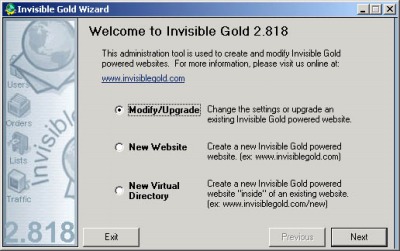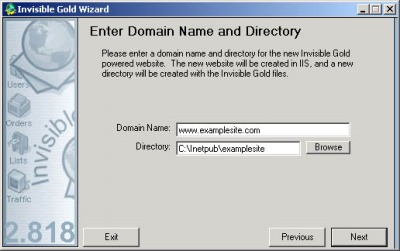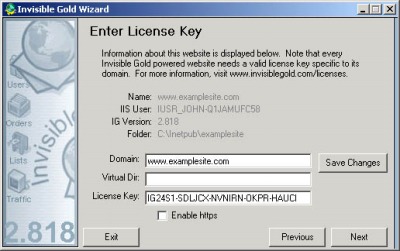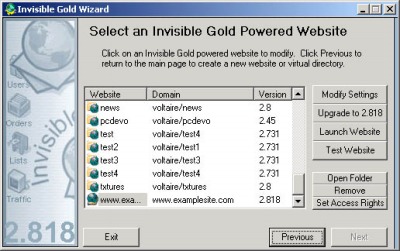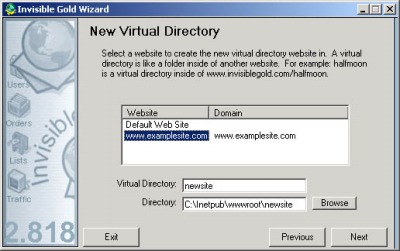261 Broad Street
Windsor, CT 06095
(860) 285-0172
support@invisiblegold.com
Your Website Should Be Easy to Edit
Windsor, CT 06095
(860) 285-0172
support@invisiblegold.com
Your Website Should Be Easy to Edit
Using the Wizard to Create and Manage Invisible Gold Sites
The Wizard can be used to create Invisible Gold websites, virtual directories, upgrade sites, test sites, and delete old sites. Note: The Wizard cannot install SSLs. You still need to install these manually. However, once they are installed, you can use the wizard to turn on HTTPS mode. |
Entering a License Key
You can get new license keys by going to www.invisiblegold.com/licenses. Note: You can also get a free demo license that can unlock any domain to try out the various license levels. Just keep in mind that they expire at the end of every month. The License Key page also gives the option to set a Virtual Directory and enable HTTPS mode. When you are done, click Save. This will edit the Settings.asp file. This will take you back to the wizard main page (where you can test the site or make changes to others.) |
Websites List Page
Select a website from the list. (You can click on columns to change the sort order.) Then click a button for various options: Modify Settings - This allows you to change the license key, enable https mode, or edit the virtual directory. Upgrade - This upgrades the selected site to the latest version of Invisible Gold installed on your server. Launch Website - This opens a web browser to the selected website's address. It's useful for testing. Note: Many 2003 Server installations have web browsing disabled as a security precaution. Test Website - This launches the website on its /test.asp page. This page automatically tests the current configuration to verify that settings and security are all okay. Open Folder - This opens a Windows Explorer window so you can modify the website files directly. Remove - This deletes the website or virtual directory. Set Access Rights - This is a rarely used feature. It helps reset settings on the DLLs. Most installations never have to click this button. It's also potentially damaging if you have a special security setting. Specifically, it checks which user account the website is running under. Next, it gives that user modify rights to the current Invisible Gold version Dlls in C:\Program Files\Invisible Gold\IGVer\ directory. You may want to do this manually. |
Create Virtual Directory
Note: A virtual directory is a subdirectory under a site. For example, newsite is a directory under www.invisiblegold.com/newsite. If it is configured to be its own website in IIS, it is considered a Virtual Directory. Invisible Gold can run in its own installation in any website or Virtual Directory so you can allow a single website to have different shopping carts or administrators, etc. |
See Also:
| Online Documentation Home, Invisible Gold Quick Tour, Template Library, Users and Groups, Shopping Cart, Mailing Lists, Uploading Images, Traffic, Approvals, Banner Ads, Login/Logout, Email Newsletters, Advanced Button, Moving Pages, System View, Security, System Settings, Hosting Invisible Gold Powered Websites, Generate a PayPal Client ID, Terms, Useful HTML Guide, Private Client Areas |
Keywords:
| Hosting, Authoring, Installation |