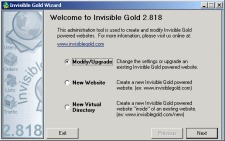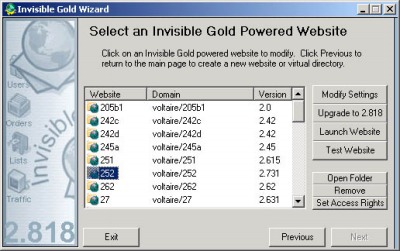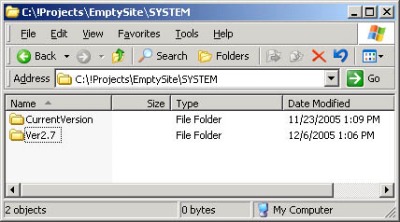261 Broad Street
Windsor, CT 06095
(860) 285-0172
support@invisiblegold.com
Your Website Should Be Easy to Edit
Windsor, CT 06095
(860) 285-0172
support@invisiblegold.com
Your Website Should Be Easy to Edit
Upgrading Sites
Note: Before you upgrade a site to the latest version, you need to download and install it on the server. There is a help page on this topic. You have the option of using the IG Wizard, or upgrading by hand. Keep in mind that the list of changes to upgrade by hand isn't always published. It makes more sense to upgrade using the Wizard. |
Using the Wizard to Upgrade Sites
The site will be automatically upgraded. If you recently rebooted or restarted IIS, it won't be necessary to do it again (as part of the upgrade). Regardless, the site should now be running on the latest version. You should ALWAYS run a test on the site to verify that it is working. Send an email to your client, fill out all of the Contact Us forms, and order a test product. If there is going to be a problem with a site, it's right after you've changed it. You should encourage your client to run a series of tests to verify that it is working 100%. Note: if you load the site and it still shows the old version, run "iisreset" manually. IIS tends to cache the old version. Note: Contact us if the ugprade button is grayed out. There are still a few sites running on old versions that cannot be automatically upgraded. (Since there are so few, it makes more sense for us to walk you through the steps rather than explain the process here.) |
See Also:
| Online Documentation Home, Invisible Gold Quick Tour, Template Library, Users and Groups, Shopping Cart, Mailing Lists, Uploading Images, Traffic, Approvals, Banner Ads, Login/Logout, Email Newsletters, Advanced Button, Moving Pages, System View, Security, System Settings, Hosting Invisible Gold Powered Websites, Generate a PayPal Client ID, Terms, Useful HTML Guide, Private Client Areas |
Keywords:
| Hosting, Authoring, Installation |