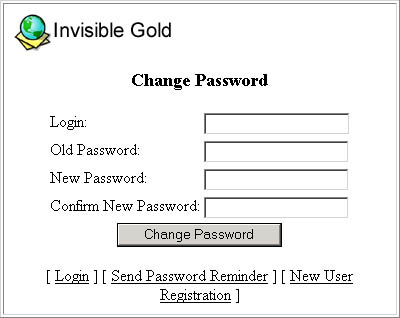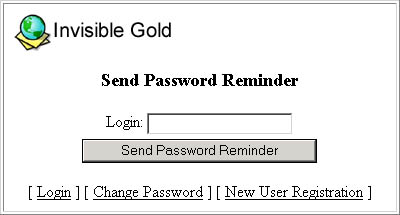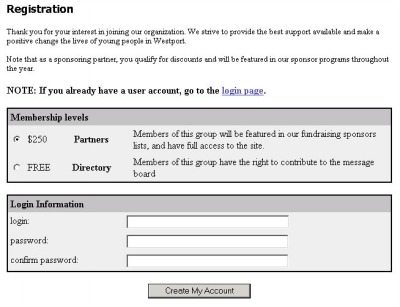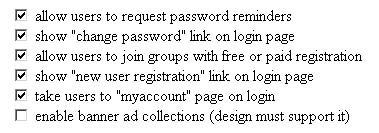261 Broad Street
Windsor, CT 06095
(860) 285-0172
support@invisiblegold.com
Your Website Should Be Easy to Edit
Windsor, CT 06095
(860) 285-0172
support@invisiblegold.com
Your Website Should Be Easy to Edit
Login/Logout
Get to the login page by scrolling to the bottom of the page and clicking "login", or adding "/login.htm" to end of the address line. Login to your website by typing your login and password on the login page. Note: The website will also display a login page if you try to access a page that you don't have rights to see. For example, try visiting /system/visitors when you aren't logged in. To login, type your user name and password and click the login button. |
Send Password Reminder
|
New User Registration
This will take the visitor to the /Register page. This page automatically displays all User Groups with Open or Paid Registration. Visit the User Administration section for more information. Note: This option is only available in the Multiuser and Advanced Commerce licenses. |
System Settings and Security Concerns
Login as an Administrator. Next click the System button at the top of the page, and then the Modify System Settings link. You will have the ability to hide the various links on the Login page and disable the Open Registration system. These are good ways to tighten the security on your site. However, the best ways to tighten security are to use strong passwords and keep track of who you give them to. Switching to secure hosting will ensure that all edits go through HTTPS which encrypts the traffic. You should also work with your web host to ensure they have a secure server environment (blocked ports, no FTP accounts, latest patches, etc.). |
See Also:
| Online Documentation Home, Invisible Gold Quick Tour, Template Library, Users and Groups, Shopping Cart, Mailing Lists, Uploading Images, Traffic, Approvals, Banner Ads, Login/Logout, Email Newsletters, Advanced Button, Moving Pages, System View, Security, System Settings, Hosting Invisible Gold Powered Websites, Generate a PayPal Client ID, Terms, Useful HTML Guide, Private Client Areas |
Keywords:
| Users, Groups, Login, Security, Registration, Password Reminder |