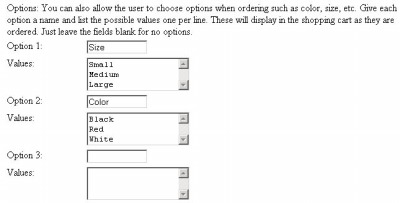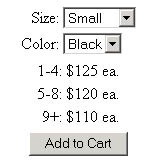261 Broad Street
Windsor, CT 06095
(860) 285-0172
support@invisiblegold.com
Your Website Should Be Easy to Edit
Windsor, CT 06095
(860) 285-0172
support@invisiblegold.com
Your Website Should Be Easy to Edit
Product
Products can be listed on many different types of pages. However, the Product Catalog, Gallery, and Default are the most common. |
Options
For product options, set an option title and then as many values as you'd like, each on their own line. These will be available to the user when they add it to the cart, and the values will be displayed in the Shopping Cart. For example, an option title might be size and the values could be: Small, Medium, and Large. |
Quantity Discounts
125.00, 5, 120.00, 9, 110.00 The Shopping Cart, Product, and Product Catalog will automatically display the various prices and the Cart will bill the customer accordingly. |
See Also:
| Online Documentation Home, Invisible Gold Quick Tour, Template Library, Users and Groups, Shopping Cart, Mailing Lists, Uploading Images, Traffic, Approvals, Banner Ads, Login/Logout, Email Newsletters, Advanced Button, Moving Pages, System View, Security, System Settings, Hosting Invisible Gold Powered Websites, Generate a PayPal Client ID, Terms, Useful HTML Guide, Private Client Areas |
Keywords:
| Templates, Product, Shopping Cart, Settings |