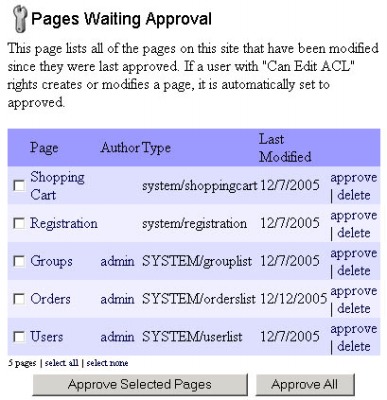261 Broad Street
Windsor, CT 06095
(860) 285-0172
support@invisiblegold.com
Your Website Should Be Easy to Edit
Windsor, CT 06095
(860) 285-0172
support@invisiblegold.com
Your Website Should Be Easy to Edit
Approvals
Note: It only tracks changes submitted by Users that don't have Modify (Security) Rights. This means that content changes by yourself or other Administrators will not be tracked. It also means that you won't see changes submitted by Users that have Modify (Security) Rights to their own pages. |
System Settings
Note: These settings also affect all users. Authors are notified that the change was submitted and is awaiting Adminitrator approval. Note: Users can always see the pages they have submitted. Thus, they can review and continue to make changes up until the point you approve them. |
Approve Button
When you click the button, the page will be approved and you will be taken to the Approvals page that lists all other pages awaiting approval. |
See Also:
| Online Documentation Home, Invisible Gold Quick Tour, Template Library, Users and Groups, Shopping Cart, Mailing Lists, Uploading Images, Traffic, Approvals, Banner Ads, Login/Logout, Email Newsletters, Advanced Button, Moving Pages, System View, Security, System Settings, Hosting Invisible Gold Powered Websites, Generate a PayPal Client ID, Terms, Useful HTML Guide, Private Client Areas |
Keywords:
| Users, Groups, Registration, Approvals, Login, Security |