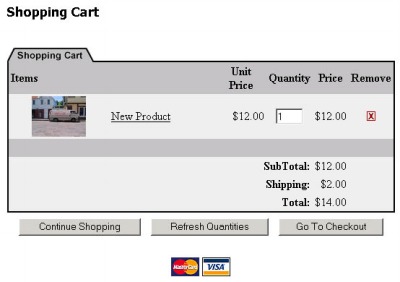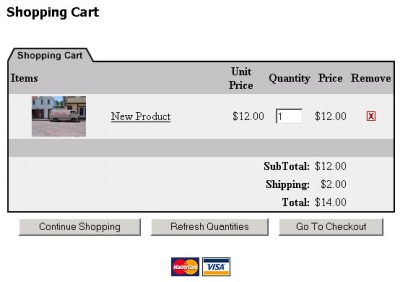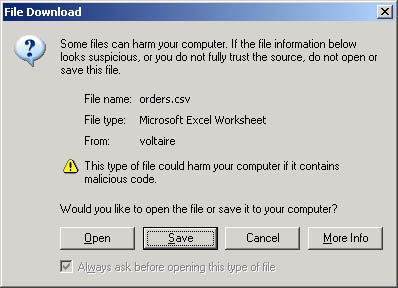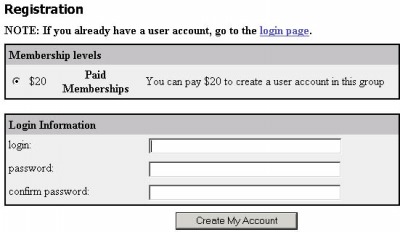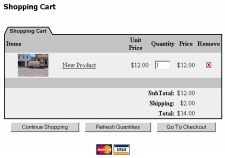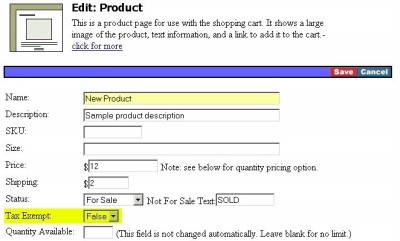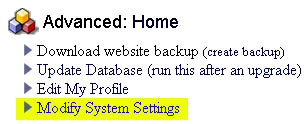261 Broad Street
Windsor, CT 06095
(860) 285-0172
support@invisiblegold.com
Your Website Should Be Easy to Edit
Windsor, CT 06095
(860) 285-0172
support@invisiblegold.com
Your Website Should Be Easy to Edit
Shopping Cart
Note: It's a great idea to work with someone who has already setup a Shopping Cart in Invisible Gold. There are a variety of lessons to learn dealing with your website and in setting up an online store. |
Exporting Orders
Each order will be on its own line with the following columns separated by commas: Order # Date Name First Name Address City State Zip Telephone Fax Ship Name Ship First Name Ship Address Ship City Ship State Ship Zip Credit Card Number Credit Card Type Credit Card Expiration CVV2 Order Total Order Status Order Details Order Type |
Paid Registrations
For more information, read the Users section. Basically, it works just like the Registration system, however, after the user creates a new Login and Password, they are prompted to fill in their Address and Payment information. After the Receipt page, they are taken back to a login screen. |
Payment Options
First, you need to understand that there are a lot of different ways to sell on-line. Some people sell on Ebay. Others put up pages of products but require shoppers to call in orders. One very popular option is to set up an on-line catalog of products and a shopping cart to calculate totals and process orders. Invisible Gold has a shopping cart built-in that handles shipping, tax, discounts, and automatic processing of credit card orders. Note that many businesses choose to process orders by hand, and only later when they are comfortable (and busy) transition to having the site charge credit cards automatically. It's also important to understand that security on a shopping cart site needs to be tighter. Invisible Gold automatically encrypts all of the data stored on the server - but you also need to encrypt the communications between the website and your customer. You can do this by signing up for an SSL or Secure Certificate. This is what prevents hackers from stealing your clients' credit card information. It also turns on the little padlock symbol on a website. Don't worry. The process process is simple and we'll help you through it. Finally you need to choose between different payment options: paypal, checks, VISA, MasterCard, etc. |
Processing Orders
Note: Email is not a foolproof system. It's a good idea to check regularly just in case. Also: Receiving the orders emails present a slighy security risk. If possible, turn this feature off in the system settings. |
Security and Reliability Concerns
1) Be sure to delete Orders from your website as soon as they are processed. Even if a hacker compromises the server, they won't get old orders. 2) You need to help ensure that your server is secure. This requires both a strong Administrator password along with secure (SSL) hosting, and no unsecure FTP accounts. Check with your web host if you are concerned about any of these issues. |
Shipping and Taxes
Note: The field to set a Product as Tax Exempt is not visible until you turn on the Charge Sales Tax option in the cart. |
Shopping Cart System Settings
Click on the System button at the top of the page (when you are logged in as an Administrator), and then scroll to the Shopping Cart section. |
See Also:
| Online Documentation Home, Invisible Gold Quick Tour, Template Library, Users and Groups, Shopping Cart, Mailing Lists, Uploading Images, Traffic, Approvals, Banner Ads, Login/Logout, Email Newsletters, Advanced Button, Moving Pages, System View, Security, System Settings, Hosting Invisible Gold Powered Websites, Generate a PayPal Client ID, Terms, Useful HTML Guide, Private Client Areas |
Keywords:
| Shopping Cart, Orders, Registration, Users, Groups, Security, Login |