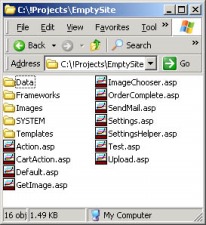261 Broad Street
Windsor, CT 06095
(860) 285-0172
support@invisiblegold.com
Your Website Should Be Easy to Edit
Windsor, CT 06095
(860) 285-0172
support@invisiblegold.com
Your Website Should Be Easy to Edit
Directory Structure
1) There are 5 main directories in an Invisible Gold website: Data, Frameworks, Images, System, and Templates. 2) Each directory behaves a little differently. If you follow the rules, you are free to upload files, and make changes to the way the site works. 3) If Caching is turned on (and it should be), you will need to login to the site and click a Reload button, or simply add ?resetcache=true to any of the pages before you can see your changes. 4) Don't change any of the .asp files in the home directory except for Settings.asp. |
See Also:
Keywords:
| Authoring, Templates, Frameworks |