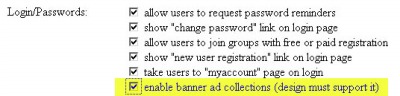261 Broad Street
Windsor, CT 06095
(860) 285-0172
support@invisiblegold.com
Your Website Should Be Easy to Edit
Windsor, CT 06095
(860) 285-0172
support@invisiblegold.com
Your Website Should Be Easy to Edit
Enabling the Banner Ad System
You will see the Banner Ads button on the left when you are logged in as an Administrator. Create a different collection for each major type of ad. (For example, Banner Ads for across the top of your site, and Thumbnails for the right side of your site.) Keep in mind, it makes most sense to differentiate based on size or perhaps price of the ads. Next, modify the design of the site to show the ads. This involves putting appropriate GetHTML calls into the Frameworks. <gethtml data="bannerad" id="/system/ads/bannerads/" mode="wide" objtype="system\bannerad"/> - This example would show ads from a collection called "BannerAds" using the wide.xsl Template file found in the System\Currentversion\Templates\system\bannerad\ directory. This one would work almost immediately as the template comes with the system, and the 'bannerads' collection is created by default. Note: The "Wide" banner ad layout would be appropriate for the top of a website as "Banner" ads. <gethtml data="bannerad" id="/system/ads/thumbnails/" mode="tall" objtype="system\bannerad"/> - This call would work almost right away as well. However, you would need to create a new ad collection called Thumbnails and put some ads into it. This would be appropriate for a vertical collection of ads on the left or right side of a site. Note: Ads are not automatically scaled. It would be relatively easy to start with the tall.xsl or wide.xsl and create your own ad template that has different layout options. (Assuming you have a basic understanding of how to create Custom Templates.) |
See Also: