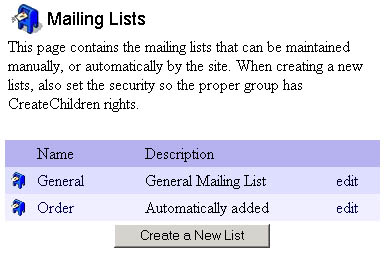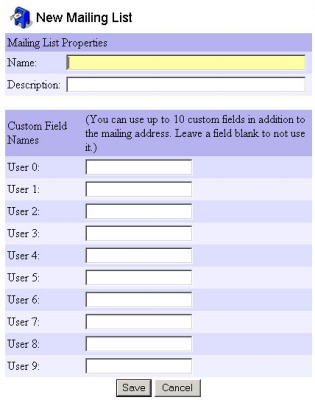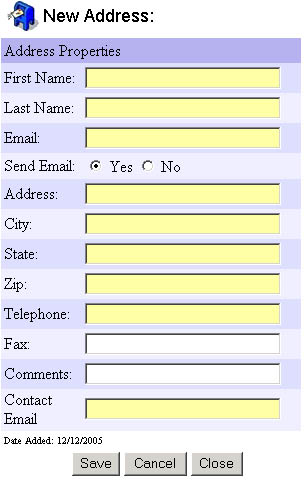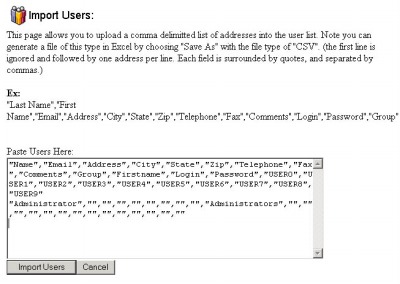261 Broad Street
Windsor, CT 06095
(860) 285-0172
support@invisiblegold.com
Your Website Should Be Easy to Edit
Windsor, CT 06095
(860) 285-0172
support@invisiblegold.com
Your Website Should Be Easy to Edit
Mailing Lists
For example, you can create a Newsletter signup page so people can join a mailing list. You can also use it with a Contact Us template to simply store messages people have submitted. In another way, you can import names into a list and use it with a Member Directory page. In this way, visitors are able to search for Mailing List entries. |
Creating a New Address
This page is pretty straightforward except for the "Send Email" radio button. If this is enabled, the address can receive emails from the Email Newsletter system. Otherwise the address will not receive them. |
Importing and Exporting Addresses
Note: The site actually requires you to copy and paste the list of values into a text field. There is a limitation of 200kb which works out to be around 500-1000 addresses per import. The easiest way to generate the list is to start with the Mailing List and click Export at the top right. Save the new CSV file on your computer and open it with Microsoft Excel. You can now copy and paste values from your database into the columns. When you are done, save the new CSV file on your computer and click the upload link on the Mailing List page. Next, open the CSV file in a program like Notepad, and Copy and Paste the text over into the import page. Click Import to import the new addresses. Note: Sometimes extra " and & characters cause problems on imports. It is a good idea to do a 'search and replace' to remove them before you save the Excel file. If everything worked, you will see a mailing list with all of the new addresses. Note: It's a good idea to create several Mailing Lists. This way you can experiment with imports. You can also differentiate them over time and send emails to one or all of them with different messages. |
| Signup Pages There are several Page Templates that can add users to a mailing list: Newsletter Signup, Contact Us, and Custom Form, to name a few. Mailing Lists are also quite useful for Custom Templates. For example, the Member Directory template can automatically display all of the members of a specific Mailing List. You can also have more complicated custom templates that use the Custom Fields to break records into different categories. |
See Also:
| Online Documentation Home, Invisible Gold Quick Tour, Template Library, Users and Groups, Shopping Cart, Mailing Lists, Uploading Images, Traffic, Approvals, Banner Ads, Login/Logout, Email Newsletters, Advanced Button, Moving Pages, System View, Security, System Settings, Hosting Invisible Gold Powered Websites, Generate a PayPal Client ID, Terms, Useful HTML Guide, Private Client Areas |
Keywords:
| Mailing List, Import, Export, Address, Newsletter |